Uploading Intermediate SSL Certificates to AWS Elastic Beanstalk Load Balancers
I haven't written for a while. Problems like this are why.
Problem
We recently released an Ionic hybrid app for our company to both the Google Play and iOS App Stores. Both my CTO and I could successfully download the app and install it, but when we tried to make calls to the API, the app would fail. We thought this was because we had both been beta-testers at some point and the entire app wasn't being removed from our system.
That is, until users started posting negative reviews:

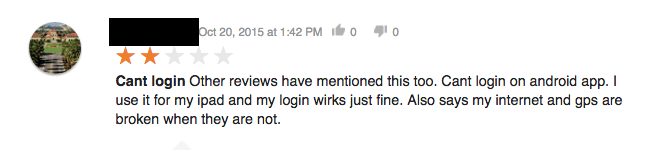
Ouch.
Diagnosis
On a hunch, I checked the server endpoint the app was calling. On my computer, the SSL certificate was fine. However, when I visited it on my phone's mobile browser, the certificate was rejected.
This was the same for my CTO, but the https:// site worked for other Android users in the office and, cooincidentally, so did their apps.
I used this website to test the validity of my SSL certificate. It came back with an "A" rating. I wasn't satisfied.
Using openssl in the terminal, I was able to retrieve and inspect the certificate from the server:
openssl s_client -showcerts -connect <subdomain.domain.com>:443
// example:
openssl s_client -showcerts -connect drive.google.com:443
443 is the secure port. If you don't have openssl, you'll need to install it.
I got my certificates back, and they looked good, except for an error which looked like a silent fail (look at the third line):

That didn't end up mattering as much as the root certificate was missing. I had "COMODO RSA Domain Validation Secure Server CA" and "COMODO RSA Certification Authority".
Don't ask what those are...I don't know. I just know I didn't have a root certificate.
The Fix
We load-balance our servers using Elastic Beanstalk on AWS. You'll have to find which load balancer is attached to your server and upload a new cert.
Find Your Certs
We've already created our certs and submitted them to a certificate authority--in our case, Comodo--using these steps.
You should have four or five files from Comodo. Open them in a text editor, like Sublime. Mine were labeled:
AddTrustExternalCARoot.crtCOMODORSAAddTrustCA.crtCOMODORSADomainValidationSecureServerCA.crtSTAR_voltaapi_com.crtEssentialSSL Wildcard Certificate.txt
You will also need the private .pem key used to sign your request to the certificate authority.
COMODORSAAddTrustCA.crt and COMODORSADomainValidationSecureServerCA.crt are generic to Comodo. You can actually get them again here. Ours were the EssentialSSL SHA-2. I'll also just paste the code in the "Upload Certificate" section below.
What's strange is that EssentialSSL Wildcard Certificate.txt and STAR_voltaapi_com.crt are the same certificate, just by different names. They are the root I'm looking for, which is confusing, because I have a file named AddTrustExternalCARoot.crt which we're not going to end up using.
Identify the Load Balancer
- Log in to AWS Console and navigate to your EC2 instances.
- From the dashboard, click "Load Balancers" on the left navigation pane.
- Select one of the load balancers and click on the "Instances" tab:
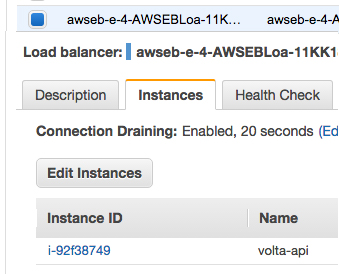
- Look at the name. That should match the name of the environment you're trying to upload a new SSL certificate to. If it doesn't, select a different load balancer until you find it.
Upload Your Certificate
- From the load balancer you've found, click the "Listeners" tab.
- If there isn't an https listener yet, add one. We used the predefined security policy "ELBSecurityPolicy-2015-05" for the cipher:

- Click to change or upload the new cert. Select upload as the type. You should see this dialogue:
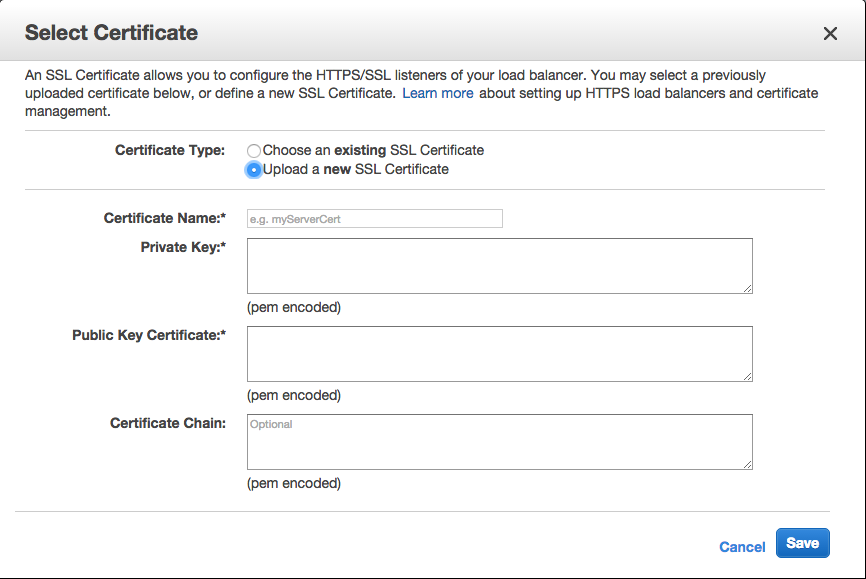
- Name the certificate something easy to remember. Copy and paste the text from the private key you used to submit your certificate into the field labeled "Private Key". It may begin with either:
-----BEGIN PRIVATE KEY----- OR -----BEGIN RSA PRIVATE KEY-----
- My public key certificate was the contents of
STAR_voltaapi_com.crt. Just a reminder--EssentialSSL Wildcard Certificate.txtis the same thing.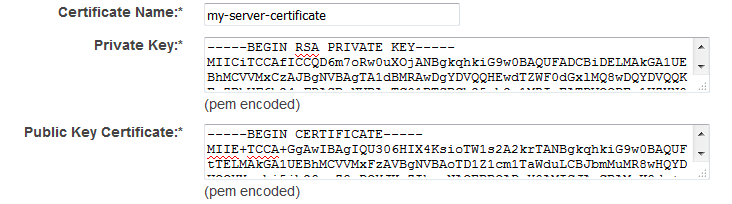
- The "Certificate Chain" is NOT OPTIONAL and is what got us into this mess in the first place. I combined the two generic Comodo certs (order matters):
cat COMODORSADomainValidationSecureServerCA.crt COMODORSAAddTrustCA.crt > certchain.txt
Here is the combined code to paste:
-----BEGIN CERTIFICATE----- MIIGCDCCA/CgAwIBAgIQKy5u6tl1NmwUim7bo3yMBzANBgkqhkiG9w0BAQwFADCB hTELMAkGA1UEBhMCR0IxGzAZBgNVBAgTEkdyZWF0ZXIgTWFuY2hlc3RlcjEQMA4G A1UEBxMHU2FsZm9yZDEaMBgGA1UEChMRQ09NT0RPIENBIExpbWl0ZWQxKzApBgNV BAMTIkNPTU9ETyBSU0EgQ2VydGlmaWNhdGlvbiBBdXRob3JpdHkwHhcNMTQwMjEy MDAwMDAwWhcNMjkwMjExMjM1OTU5WjCBkDELMAkGA1UEBhMCR0IxGzAZBgNVBAgT EkdyZWF0ZXIgTWFuY2hlc3RlcjEQMA4GA1UEBxMHU2FsZm9yZDEaMBgGA1UEChMR Q09NT0RPIENBIExpbWl0ZWQxNjA0BgNVBAMTLUNPTU9ETyBSU0EgRG9tYWluIFZh bGlkYXRpb24gU2VjdXJlIFNlcnZlciBDQTCCASIwDQYJKoZIhvcNAQEBBQADggEP ADCCAQoCggEBAI7CAhnhoFmk6zg1jSz9AdDTScBkxwtiBUUWOqigwAwCfx3M28Sh bXcDow+G+eMGnD4LgYqbSRutA776S9uMIO3Vzl5ljj4Nr0zCsLdFXlIvNN5IJGS0 Qa4Al/e+Z96e0HqnU4A7fK31llVvl0cKfIWLIpeNs4TgllfQcBhglo/uLQeTnaG6 ytHNe+nEKpooIZFNb5JPJaXyejXdJtxGpdCsWTWM/06RQ1A/WZMebFEh7lgUq/51 UHg+TLAchhP6a5i84DuUHoVS3AOTJBhuyydRReZw3iVDpA3hSqXttn7IzW3uLh0n c13cRTCAquOyQQuvvUSH2rnlG51/ruWFgqUCAwEAAaOCAWUwggFhMB8GA1UdIwQY MBaAFLuvfgI9+qbxPISOre44mOzZMjLUMB0GA1UdDgQWBBSQr2o6lFoL2JDqElZz 30O0Oija5zAOBgNVHQ8BAf8EBAMCAYYwEgYDVR0TAQH/BAgwBgEB/wIBADAdBgNV HSUEFjAUBggrBgEFBQcDAQYIKwYBBQUHAwIwGwYDVR0gBBQwEjAGBgRVHSAAMAgG BmeBDAECATBMBgNVHR8ERTBDMEGgP6A9hjtodHRwOi8vY3JsLmNvbW9kb2NhLmNv bS9DT01PRE9SU0FDZXJ0aWZpY2F0aW9uQXV0aG9yaXR5LmNybDBxBggrBgEFBQcB AQRlMGMwOwYIKwYBBQUHMAKGL2h0dHA6Ly9jcnQuY29tb2RvY2EuY29tL0NPTU9E T1JTQUFkZFRydXN0Q0EuY3J0MCQGCCsGAQUFBzABhhhodHRwOi8vb2NzcC5jb21v ZG9jYS5jb20wDQYJKoZIhvcNAQEMBQADggIBAE4rdk+SHGI2ibp3wScF9BzWRJ2p mj6q1WZmAT7qSeaiNbz69t2Vjpk1mA42GHWx3d1Qcnyu3HeIzg/3kCDKo2cuH1Z/ e+FE6kKVxF0NAVBGFfKBiVlsit2M8RKhjTpCipj4SzR7JzsItG8kO3KdY3RYPBps P0/HEZrIqPW1N+8QRcZs2eBelSaz662jue5/DJpmNXMyYE7l3YphLG5SEXdoltMY dVEVABt0iN3hxzgEQyjpFv3ZBdRdRydg1vs4O2xyopT4Qhrf7W8GjEXCBgCq5Ojc 2bXhc3js9iPc0d1sjhqPpepUfJa3w/5Vjo1JXvxku88+vZbrac2/4EjxYoIQ5QxG V/Iz2tDIY+3GH5QFlkoakdH368+PUq4NCNk+qKBR6cGHdNXJ93SrLlP7u3r7l+L4 HyaPs9Kg4DdbKDsx5Q5XLVq4rXmsXiBmGqW5prU5wfWYQ//u+aen/e7KJD2AFsQX j4rBYKEMrltDR5FL1ZoXX/nUh8HCjLfn4g8wGTeGrODcQgPmlKidrv0PJFGUzpII 0fxQ8ANAe4hZ7Q7drNJ3gjTcBpUC2JD5Leo31Rpg0Gcg19hCC0Wvgmje3WYkN5Ap lBlGGSW4gNfL1IYoakRwJiNiqZ+Gb7+6kHDSVneFeO/qJakXzlByjAA6quPbYzSf +AZxAeKCINT+b72x -----END CERTIFICATE----- -----BEGIN CERTIFICATE----- MIIFdDCCBFygAwIBAgIQJ2buVutJ846r13Ci/ITeIjANBgkqhkiG9w0BAQwFADBv MQswCQYDVQQGEwJTRTEUMBIGA1UEChMLQWRkVHJ1c3QgQUIxJjAkBgNVBAsTHUFk ZFRydXN0IEV4dGVybmFsIFRUUCBOZXR3b3JrMSIwIAYDVQQDExlBZGRUcnVzdCBF eHRlcm5hbCBDQSBSb290MB4XDTAwMDUzMDEwNDgzOFoXDTIwMDUzMDEwNDgzOFow gYUxCzAJBgNVBAYTAkdCMRswGQYDVQQIExJHcmVhdGVyIE1hbmNoZXN0ZXIxEDAO BgNVBAcTB1NhbGZvcmQxGjAYBgNVBAoTEUNPTU9ETyBDQSBMaW1pdGVkMSswKQYD VQQDEyJDT01PRE8gUlNBIENlcnRpZmljYXRpb24gQXV0aG9yaXR5MIICIjANBgkq hkiG9w0BAQEFAAOCAg8AMIICCgKCAgEAkehUktIKVrGsDSTdxc9EZ3SZKzejfSNw AHG8U9/E+ioSj0t/EFa9n3Byt2F/yUsPF6c947AEYe7/EZfH9IY+Cvo+XPmT5jR6 2RRr55yzhaCCenavcZDX7P0N+pxs+t+wgvQUfvm+xKYvT3+Zf7X8Z0NyvQwA1onr ayzT7Y+YHBSrfuXjbvzYqOSSJNpDa2K4Vf3qwbxstovzDo2a5JtsaZn4eEgwRdWt 4Q08RWD8MpZRJ7xnw8outmvqRsfHIKCxH2XeSAi6pE6p8oNGN4Tr6MyBSENnTnIq m1y9TBsoilwie7SrmNnu4FGDwwlGTm0+mfqVF9p8M1dBPI1R7Qu2XK8sYxrfV8g/ vOldxJuvRZnio1oktLqpVj3Pb6r/SVi+8Kj/9Lit6Tf7urj0Czr56ENCHonYhMsT 8dm74YlguIwoVqwUHZwK53Hrzw7dPamWoUi9PPevtQ0iTMARgexWO/bTouJbt7IE IlKVgJNp6I5MZfGRAy1wdALqi2cVKWlSArvX31BqVUa/oKMoYX9w0MOiqiwhqkfO KJwGRXa/ghgntNWutMtQ5mv0TIZxMOmm3xaG4Nj/QN370EKIf6MzOi5cHkERgWPO GHFrK+ymircxXDpqR+DDeVnWIBqv8mqYqnK8V0rSS527EPywTEHl7R09XiidnMy/ s1Hap0flhFMCAwEAAaOB9DCB8TAfBgNVHSMEGDAWgBStvZh6NLQm9/rEJlTvA73g JMtUGjAdBgNVHQ4EFgQUu69+Aj36pvE8hI6t7jiY7NkyMtQwDgYDVR0PAQH/BAQD AgGGMA8GA1UdEwEB/wQFMAMBAf8wEQYDVR0gBAowCDAGBgRVHSAAMEQGA1UdHwQ9 MDswOaA3oDWGM2h0dHA6Ly9jcmwudXNlcnRydXN0LmNvbS9BZGRUcnVzdEV4dGVy bmFsQ0FSb290LmNybDA1BggrBgEFBQcBAQQpMCcwJQYIKwYBBQUHMAGGGWh0dHA6 Ly9vY3NwLnVzZXJ0cnVzdC5jb20wDQYJKoZIhvcNAQEMBQADggEBAGS/g/FfmoXQ zbihKVcN6Fr30ek+8nYEbvFScLsePP9NDXRqzIGCJdPDoCpdTPW6i6FtxFQJdcfj Jw5dhHk3QBN39bSsHNA7qxcS1u80GH4r6XnTq1dFDK8o+tDb5VCViLvfhVdpfZLY Uspzgb8c8+a4bmYRBbMelC1/kZWSWfFMzqORcUx8Rww7Cxn2obFshj5cqsQugsv5 B5a6SE2Q8pTIqXOi6wZ7I53eovNNVZ96YUWYGGjHXkBrI/V5eu+MtWuLt29G9Hvx PUsE2JOAWVrgQSQdso8VYFhH2+9uRv0V9dlfmrPb2LjkQLPNlzmuhbsdjrzch5vR pu/xO28QOG8= -----END CERTIFICATE----- - Save and enjoy!
Summary
I still don't know why my desktop web browser accepted the certificates, as did many other mobile devices, but a select-few Android mobiles failed. Three of the four documented devices with issues were Samsung Galaxy Note 4's running Android 5 (Lollipop).
Upload intermediate and root certificates to your AWS Elastic Beanstalk Load Balancer.
You're SOL if you don't have the private key you used to sign the cert in the first place. Pony up for new cert and keep that key safe!
Major thanks to this question and answer, which got me on the way to a solution.
comments powered by Disqus